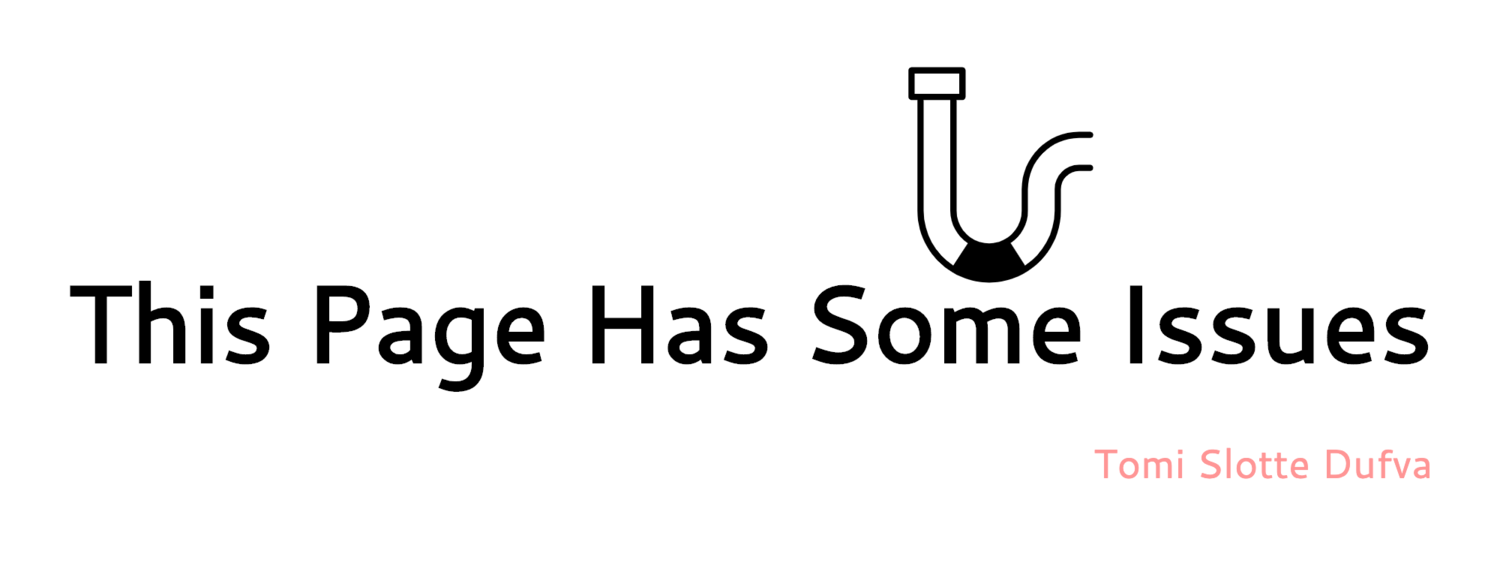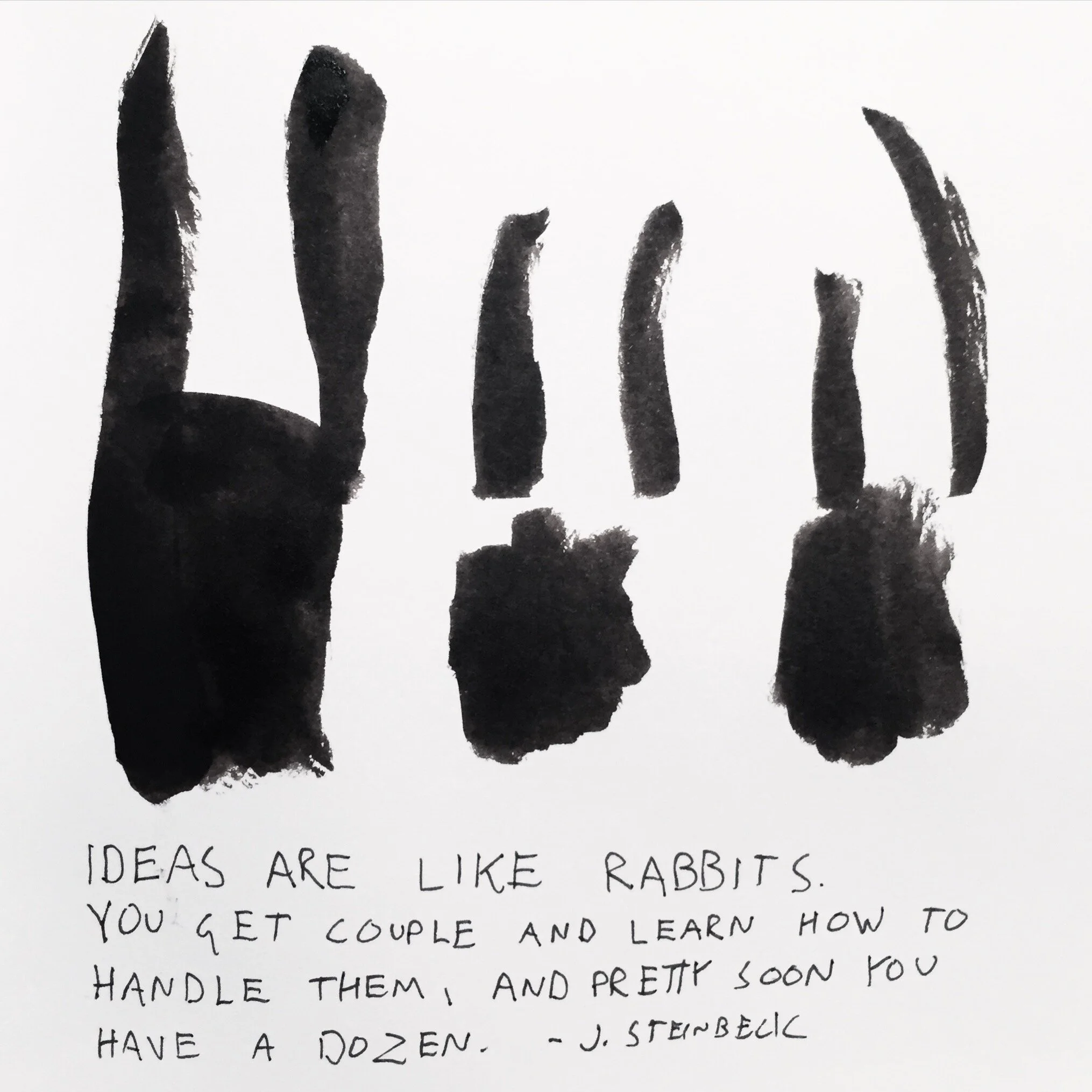Academic workflows part 2
Not far from two years ago, preparing for my dissertation defense, I wrote about the academic software I used to write the doctoral dissertation. Now that I have been working in academia for about one and a half years, I thought to revisit the subject and write a little about the tools I use today. Why, you might be asking yourself, why oh sweet lord why? Because I am obsessed about finding the best software to use, and I am tormented by the thought of millions of people writing their articles on MS word. I think that we should appreciate our software in the same way we appreciate quality food or design; it should feel good to use, give a sense that it was made just for you , it should make you comfortable and spark joy in your heart.
Moreover, software should be fair and respect you and others. Therefore I tend to like indie developers rather than huge faceless corporations. Moreover, indie developers are usually quick to respond to your questions and have a passion themselves for the software. However, the software I am possessed by does not necessarily fit for you. But I hope it gives the urge to seek for the truth.
I am dividing the tools into three sectors that I find most significant to do research and write:
Writing software
Reference manager
Notetaking
I think these three encompass most of the work I do concerning academic writing (besides the zillions of emails and all the horrid tools the university provides me - there is no escape from them). There are a lot of other tools, like exciting tools from Devonthink or the apps Omni group provides or Taskpaper . However, I have never grown to use them much, and even though they might be useful for some, I won't include them here. Having said that, there is nonetheless one essential bit of software I think would benefit anyone using a computer, and that is Alfred , which you can think of your own little butler that can do many small things for you. You call it with a simple key command (option+space for me), and then you can start typing to the pop-up window. Alfred can launch apps, open folders or files, search contacts or PDF's or do more complex tasks as look for times in different timezones, convert currency, and whatnot. Also, Alfred works as a clipboard manager, meaning that it holds the stuff you copy and paste and enables you to go back to your copied things and even add them together. This is a godsend to anyone who has ever worked with texts or numbers and has had to copy and paste back and forward. There are other apps similar to Alfred, such as Launchbar and Quicksilver. Each has its own flavor, I just really like Alfred.
1. Writing software
Writing software is the most substantial piece of software for me. I write a lot, articles, blog posts, shorter texts, abstracts, application texts, and more. Therefore, I feel that the software that I write with should work perfectly with my logic and intuition. Unfortunately, I have to say there is no such software. (My mind is too weird?) But there is one that comes close. That is Scrivener, from an independent software company Literature and Latte. Indie writer Merlin Mann describes Scrivener as:
" Scrivener gives you the freedom to make a mess, the confidence to know you'll clean it up, and the semantic relationships to tie it all together in whatever way makes the most sense to you."
Scrivener allows for a lot of different ways of working and can be customized to fit your taste. What I really appreciate in Scrivener is that I can collect all of my texts onto a folder, organize them in one project file, which I can then see, read, and edit easily. I have everything in there: my doctoral dissertation, my articles, abstracts, blog posts, course notes, short ideas, and I can quickly jump to any of them without having to go to the computer file browser and search for something. I can even see two texts in a split view, so when I want to rewrite some text, I can see the other as a reference very easily.
Oh, and each text has its own little place for comments and notes. And I can search for everything easily. And it supports dark mode in mac os. And it backs up automatically all the time, so even if the computer breaks by me spilling coffee onto it, I still have the project file -and all of my texts (saved in the data server somewhere called the cloud). Recently I have started using Scrivener also to make notes in conferences. The Mac version supports direct communication from the iPhone. So when I am at a conference, writing notes and want to take a picture of the lecturer's slide, I can just press a button in Scrivener, and the camera app in my iPhone opens up, snap the photo, and the picture is automatically transferred to the notes I am writing. Even though this is quickly done, later on, I have found that the ease of automation really helps. And the photos of the slides are not lost in my photo roll anymore.
All in all, Scrivener is a charming piece of indie software, that doesn't come in your face and just works. It is not perfect, though, as it is a bit complex if you want to do a layout with it or if you have to work with others on MS doc-file. For these, I just copy the text and jump to Libre Office or Pages (or god forbid, MS Word). And for me, Scrivener works great as a place for raw text, the site where the writing is done, and when the document is ready to move forward, I can go to other apps for layout and stuff.
There are some other great apps for writing, like Ulysses, Manuscripts, and Mellel, but I have not used them much and cannot say anything more about them other than that they seem capable.
2. Reference manager
Writing academic texts requires one to cite much and in many different citation styles -all of which are anal in their preciseness. Besides, to be able to cite in the first place, one has to have the references somewhere and second, usually also have had to read them. For these jobs, there exists software called reference managers. These come in many forms, some of which might be provided by the university, or similar. Some of which are shared freely (and they collect your data) and some excellent independent managers. For years I used a software called Papers and was quite happy with it, although it was sometimes quite buggy and did like to eat a lot of memory. However, the app has now been sold to ReadCube and is being integrated into their upcoming software. Besides, the development of the Papers app has been shut down. Supposedly the new Readcube's Papers app provides a lot of the same functionality, but at least in the beta versions I tried, some of the features were lacking. Also, the new app switches to a subscription-based model, and even though there is nothing wrong with the model and it might actually be better for the developers and users, I am suffering from the subscription-fatigue as there are so many subscription services nowadays.
So for now, very recently, I have switched to an app called Bookends from independent software house Sonny Software. And for the few weeks, I have been using it I am quite happy with it. Before I go further, I want to list the things that I wish the reference manager to do:
Hold all of my academic articles be it pdf's, online texts or other
Enable me to read and underline those texts and make notes
Enable me to cite those texts
Generate reference lists in various formats.
For the most, Bookends does these jobs and does them quite well. However, the app has a lot of features and is, therefore, quite complicated. Luckily one doesn't need to know everything to be able to use it. Moreover, the apps user interface feels a bit dated, but it does work and doesn't crash as Papers did. But let us go into more detail on these tasks:
1. Hold all of my academic articles be it PDF's, online texts or other
Bookends can handle PDF's very well. You can drag and drop a pdf, and Bookends can try to autocomplete all the information for the pdf: Author, editors, title, publisher, city, etc. The pdf import works quite nicely and often finds the info for the PDF's. If it doesn't, you can easily add them yourself. You can also add a bookmark to your browser so that when you find an interesting article on the internet, you can click the marker, and it will be imported into Bookends. This feature also exists in Papers, and earnestly works a bit faster and better in Papers. What Bookends does is that it opens its own browser and fetches the webpage again. If Bookends finds a pdf, you can then easily import it, but if it doesn't, you have to double click a particular icon and select to import the webpage as a reference. However, Bookends finds and fills the information from the webpage better than Papers. Such as the date the site was accessed, websites name, and so on. Bookends has a lot of tools to search and organize your references and even has an iOS app so you can have all your references on your iPhone or iPad too. You can also import your reference very easily from other reference managers.
2. Enable me to read and underline those texts and make notes
You can read PDFs within the Bookend app and make notes and highlights. You can also choose your favorite reader and open them up in that one. Papers had a separate pane for the opened pdf's where you could smoothly go to the full window view to concentrate on the reading. Bookends has a bit similar but feels more clunky to me. Although, it might be that I have not just gotten used to it yet. Bookends does not support epub-files, so while you can add them as references (Like you can just about anything from artwork to legal documents), you cannot read them directly in Bookends. I would really like to be able to have all of my references in one place and not have to go to a separate e-book reader, but this is still what you have to do. (I think this has a lot to do with DRM-restrictions and copyrights, for instance, you cannot open Amazon's Kindle books anywhere else than in Kindle's or Kindle apps). Anyway, notetaking works great, and I have found this to be a tremendous help when writing articles; Not only can I cite the article, but I can easily go to the article and see what did I think was worthy of citing.
3. Enable me to cite those texts & 4. Generate reference lists in various formats.
This feature works flawlessly for me. You can set up a keyboard command (double-tapping ctrl is the standard) and get a small search window open while you are writing. From here, you can start searching for the article you wanted to cite. Search is fast and finds the article quickly by title, author, or even from other things. There are also great workflows made for Alfred users in the Github by Ian Max Andolina (https://github.com/iandol/bookends-tools) that enable you to search (and a lot more) your references via Alfred. When you have found the citation you want to use, Bookends adds the citation with a bookends code to the end. This code enables Bookend then to compile the reference list in a style you want when you have finished writing. This works very well, and the styles work better than in Papers, where one had to quite often to go and correct them manually. You can find all the major formats you want or even create your own.
All in all, reference managers are vital to academic workflows, and the software you use has to be reliable and effortless. Bookends works very well with Scrivener, making citing effortless and fast.
3. Note-taking
The last thing I want to focus on is note-taking. For me, this means all the different bits of information and thoughts that I have to get to paper fast and hopefully remember later. These vary from to-do items to" brilliant" ideas I might get when not in the neighborhood of my computer. There exists a lot of ways to accomplish this task, For instance, I am intrigued by the user interface and tactile feel of real pen and a nice notebook, but rarely member to have one with me and never remember to look at the notes afterward. For me, pen and paper works more as a thought process that I then might remember later. Anyway, for note-taking, I use a straightforward app called Simplenote, which has mobile and desktop apps. This enables me to quickly write something on my mobile and then find it easily later on my computer. Also, the app has starred notes, that always stay on top, which I use for notes such as to-do and other essential or current tasks. Simplenote supports only plain text, and not even rich text such as italics or fonts, only plain text. This makes it so effortless and simple. Scrivener also supports Simplenote, so you can have your notes being automatically synced with a folder in Scrivener, but I do no use it. I like to have the note app separate and always ready.
Lately, I have also been intrigued by an app called Notion, that offers lots of different tools and features for notetaking and collaboration. Notion also offers a free plan for students and teachers, which makes it even nicer, but have not really tried it (only installed it) but I think that note-taking must be fast and effortless, and here Simplenote excels.
Bonus
But wait! There's more! What's a blog post without a surprise at the end?
There are some tools that I find very useful, maybe not necessary, but valuable in a way it can make life easier. For one, there is the problem of writing in English when one is not a native speaker. Here I use Grammarly that enables me to check my English easily. It does not make one a perfect writer, but it helps and has different goals you can set. For instance, you can check against formal academic writing or informal casual writing. Or you see is your writing confident, respectful, or joyous.
Another one is actually a subscription for apps called Setapp, which gives you a lot of handy apps with one yearly price. You can find apps I mentioned earlier like Ulysses and Manuscripts there, as well as a lot of helpful little apps that enable you to control your mac better (Better touch tool, Bartender, Declutter). Or you can find apps to accomplish tasks such as saving space, cleaning your mac, or squeezing those images or pdf's to take less space.
The last little helper I want to mention is Popclip, which is a handy small tool that appears when you select text from your mac. With Popclip, you can, for instance, directly look up the definition or synonyms for the word, do a google search for the word, search the selected text from google scholar, see the word count for the selected text and much more. It really has made a difference in my writing, for example; When I am writing, I can just select a word I feel is overused and quickly see synonyms for the word. Or when writing a 150-word abstract, I can just select the text and see how many words are there. Convenient and enjoyable (Popclip was used for these words).